.png) Get Started
Get Started
How to Create a Slack AI Bot in Under 5 Minutes
Integrating a Slack AI bot into your Slack workspace can revolutionize the way your team communicates, whether it’s handling customer support on Slack Connect or helping with internal questions for other team members on a shared Slack channel. With Mava, you can set up a powerful Slack AI bot in under 5 minutes using all of your existing support content — no coding or technical expertise required! In this guide, we’ll walk you through the simple steps to get your AI bot up and running.
“Mava AI answers questions in over 100 languages, 24/7, using your knowledge base and documentation within public Slack channels and Slack Connect.”
What is Mava and Why Use It for Your Slack AI Bot?
• Instantly answer questions in public Slack channels, including Slack Connect, 24/7 in over 100 languages.
• Train the AI in seconds by linking your existing internal and customer-facing docs. Simply link websites, GitBooks, Google Docs or any other website link to Mava to train it automatically.
• Deploy AI, instantly, anywhere. Mava.app isn’t just for Slack; it integrates seamlessly across multiple platforms such as Discord, Telegram, Web chat and email, providing consistent support wherever your customers are.
• Cost-effective. Mava is totally free up to 100 support requests per month and easily scales as you grow. All plans, including the free one, offer access to ChatGPT-4o.
Step-by-Step Guide: Setting Up Your Slack AI Bot with Mava
Follow these simple steps to set-up your no-code Slack AI bot:
Step 1: Sign Up on Mava.app
Visit Mava.app and click on the “Sign Up Free” button.

Fill in your details to create a new account. Once registered, you’ll be directed to your dashboard.
Step 2: Train AI
It’s now time to add some content so the AI bot is able to answer questions. Within Mava settings, open the ‘Upload Sources’ section to link your website, GitBook, Google Docs, etc.
While your content is being uploaded to Mava, let’s give the AI a little more information about your company to provide it with the context it needs to respond correctly.
Step 3: Enable AI & Describe your company
You can now enable public AI by turning the toggle ON within the AI Settings page. You should also provide a company name that matches your docs and a concise but clear description of what your company/community does. This provides the AI with the context it needs to help answer any questions.
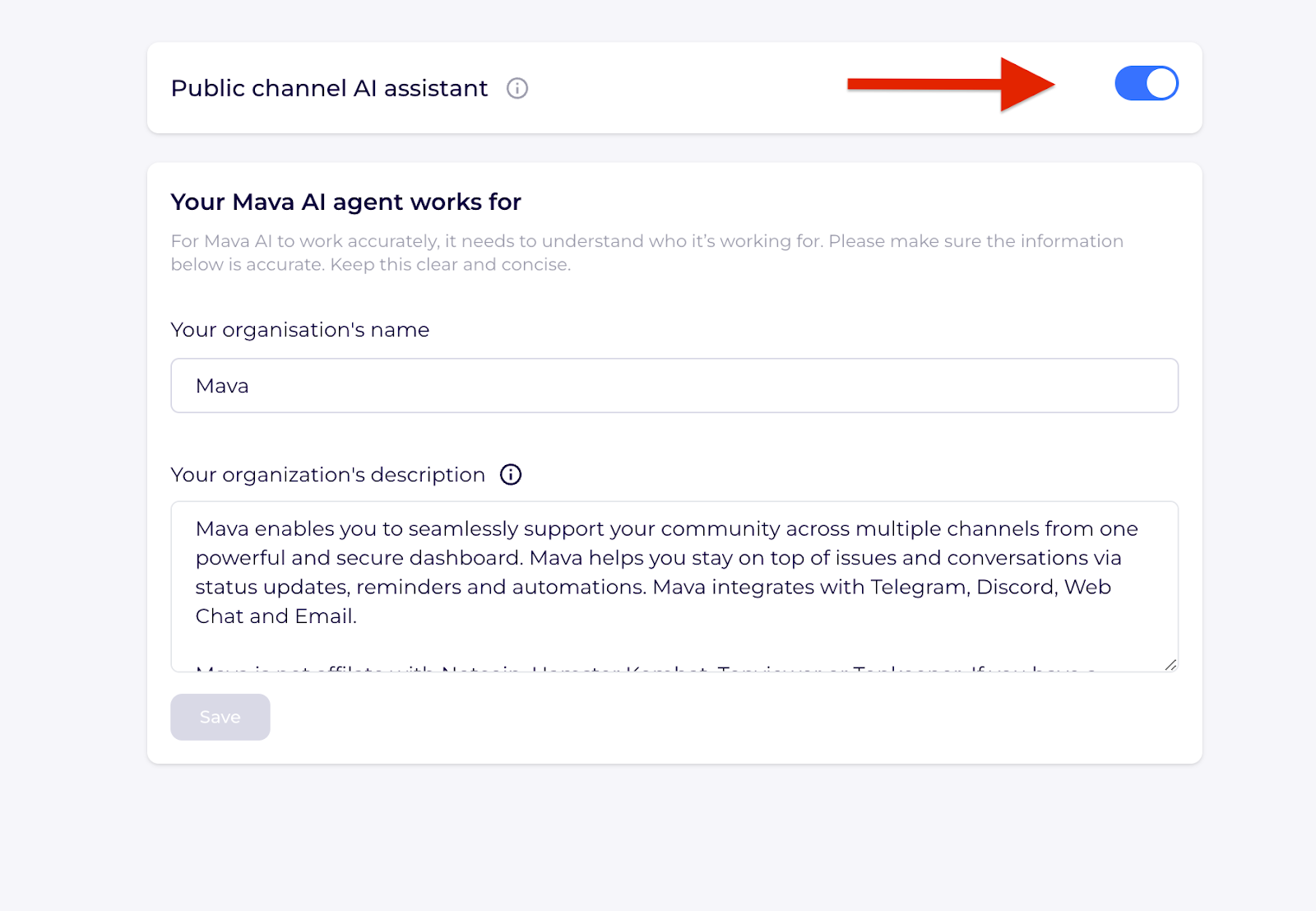
Step 4: Connect Slack with Mava
Open up the Settings page within Mava and Select Integrations, and then press the ‘+ Connect’ within the Slack integration section.
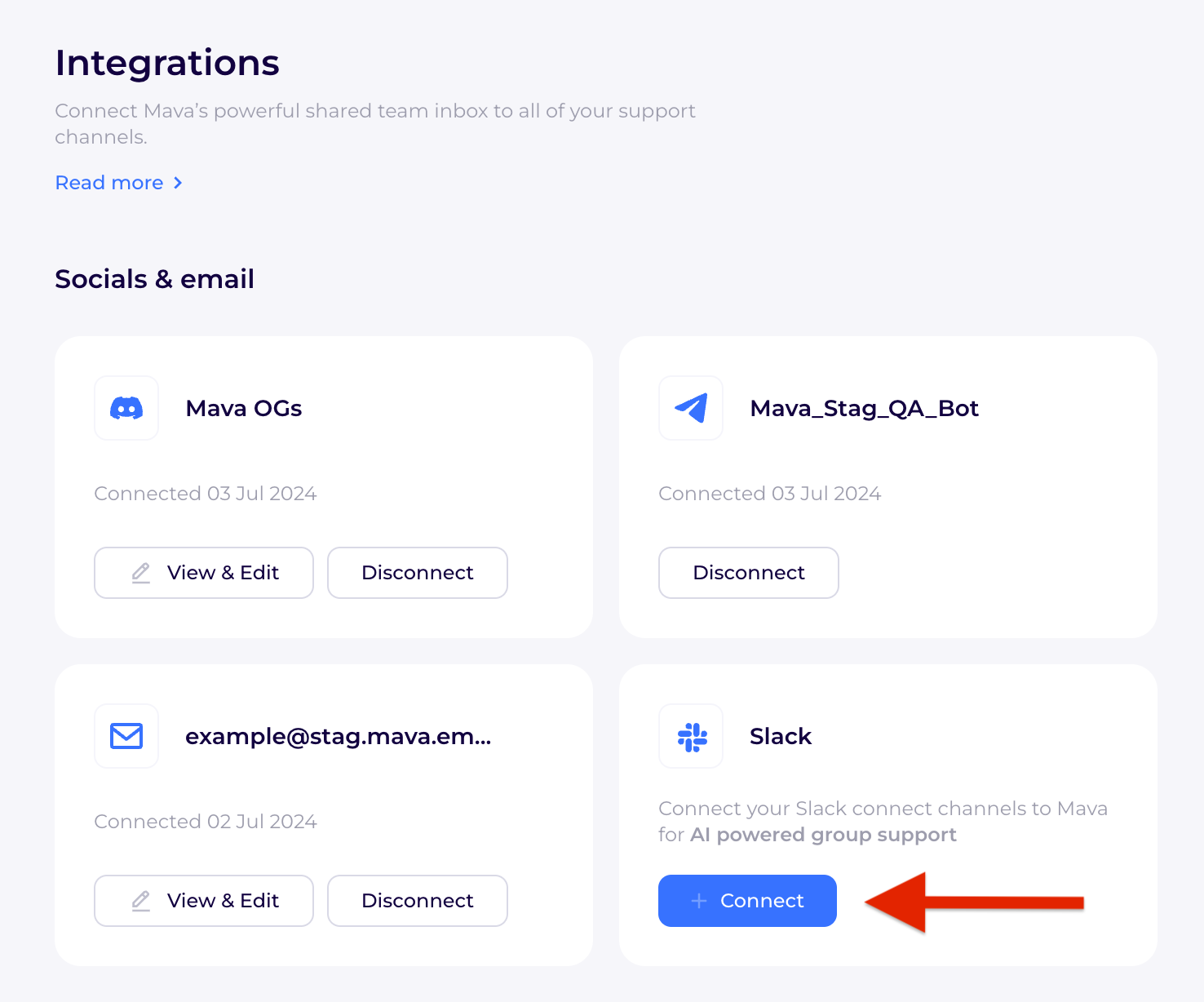
Step 5: Select your Slack workspace & authorize Mava
You’ll be redirected to a Slack authorization page. Select the correct Slack workspace on the top right of your screen and then when you’re ready, select ‘Allow’ to add Mava to your Slack.
In order to read and reply to questions in the Slack channel(s) you want Mava to work in, the bot will need permission to:
- View messages and other content in public and private channels that Mava has been added to
- Read message metadata in channels that Mava has been added to
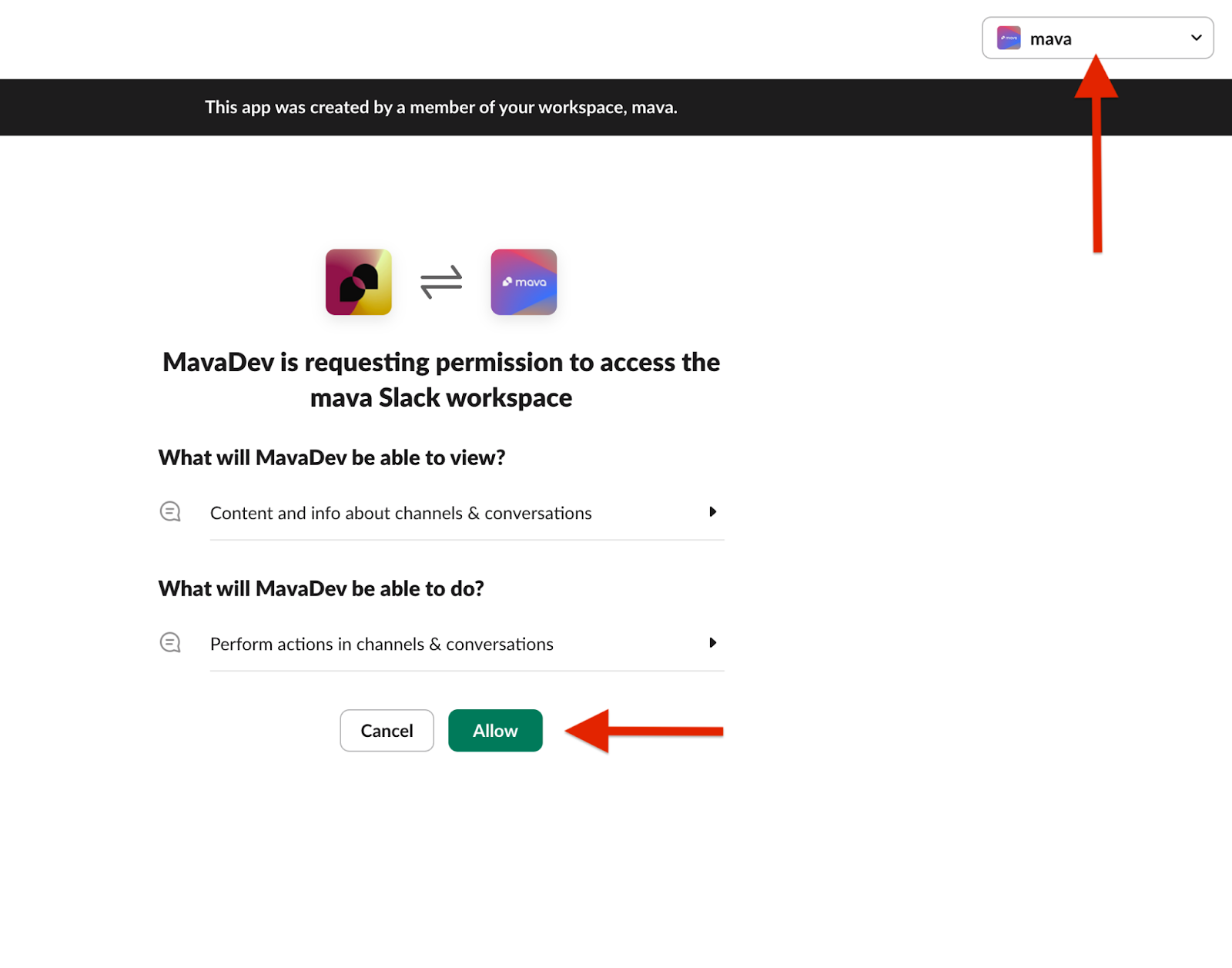
Step 6: Grant channel permission within Slack
Once you’ve approved the bot, you can go ahead and add it to any Slack channels you want it to work in. Simply @mava within one or multiple channels to add the bot.
Step 7: Testing and Optimizing Your Mava AI Bot in Slack
Great work! You’re now ready to test out the AI bot in Slack. Within a channel you’ve added the AI to on Slack you can @ the bot and ask it a question to check it’s working.
The bot will only answer questions based on the content you’ve uploaded to Mava so start by asking a question from your knowledge base that you’ve already linked to Mava in step 2 of this guide. If you think the bot should know the answer to a question, try adding more content or context to your docs.
Once you know the bot is working, you no longer need to @ the bot to get a response. The bot will respond if the following two criteria are met:
- The bot classifies the question as a ‘support request’
- The bot thinks it has an answer to the question
Without tagging the bot, it will always check these criteria are met before replying. This avoids the bot answering questions like ‘Hey, how was your weekend’ or questions outside of its knowledge base, which would become annoying.
Final Thoughts
Setting up an AI bot in Slack doesn’t have to be complicated or time-consuming. With Mava.app, you get a robust, customizable AI solution that enhances communication and support within your team and for your customers—all in under 5 minutes.
FAQs
Can I create a Slack AI bot without any coding experience? Yes, with Mava, you can set up a Slack AI bot without any coding or technical expertise.
How does Mava integrate with Slack Connect? Mava seamlessly integrates with Slack Connect, allowing your AI bot to handle customer support across different organizations.
Is Mava’s Slack AI bot capable of multilingual support? Absolutely, Mava AI answers questions in over 100 languages.
What are the costs associated with using Mava for Slack AI bots? Mava offers a free plan that includes up to 100 support requests per month, with scalable options as you grow.
Do I need to tag the Bot to get it to reply? You can do it, but it’s not necessary. If your question is a support request and the AI bot has content to answer the question, it will reply after a few seconds of thinking.
What other companies use Mava? Mava is used by thousands of companies to help scale customer support across platforms like Slack, Telegram, Discord, website chat and email.
What happens if I go over 100 support requests per month? If you don’t want to upgrade, the bot will stop responding to questions until your monthly allowance resets. Your reset date will be based on the day you create your Mava account.
Are you running a community-driven company? Mava’s AI-enabled customer support platform enables you to support your community across all your favorite community channels. Learn more.
